Delivering a project is not an easy task; a project manager faces many hurdles, issues, and frequently has to endure several roller-coaster rides during the entire course of the project he/she is managing. During this period he/she may need to handle countless tasks, follow-ups, etc.
How can he/she manage all these tasks and issues and yet remain productive? Is there any solution available to help the project manager?
Yes, there is. Technology is one of the easiest solutions a project manager can depend upon for tracking/handling all of his/her project-related tasks.
I am using Microsoft Outlook® as my base productivity tool. I would like to share how I use Outlook for my day-to-day project management. I classify my usage into the following major categories.
- Tasks
- Create your Work Breakdown Structure (WBS) items as task lists with advance reminders setup. Once you have done this, you will automatically be prompted with reminder of upcoming milestones, pending tasks, etc.
- Input all project-related tasks and activities.
- Assign tasks to your resources from Outlook and use Outlook to track progress.
- Contacts
- Distribution List (DL): create a local distribution list for each project for a specific purpose; e.g., Project Status Report DL with all project stakeholders and team members included; Escalation DL with senior/higher management members. This will ensure that your project communications reach all intended recipients each time and no one is missed.
- Store your project team members and stakeholders as personal contacts. Update these contacts with additional details such as IM, Mobile, Mailing Address and supplement with key notes. This will be handy when you need additional avenues to reach somebody.
- Calendar
- Always schedule your meetings using the Calendar in Outlook.
- Encourage your team members to update their vacation or other times they are out of the office in their calendars regularly.
- If you are busy with activities/tasks and won’t be available – be sure to mark those times as “busy” in your calendar to aid others who are trying to schedule meetings.
- Personal Folders: use project-related personal folders and retain all project related emails in those folders.
- Follow up options: use the follow up tag in email and set up the target date and time for the important emails which require follow up. This will prompt and remind you to handle upcoming tasks.
- Keep only one or two weeks’ worth of mail in the Inbox and Sent Items folders. This will ensure sufficient storage to receive and send new mails and will keep your mailbox easier to manage. Move all other emails to the personal folders you set up.
- Large emails: always move larger emails (such as with attachments) into the personal folders you set up.
- Outlook Web Access: if available, use Outlook Web Access to access your email from home or other locations.
- Out-of-Office: encourage the entire team to enable the “out-of-office” while on leave with sufficient information such as others to contact, time out of the office, etc.
- Macros: use macros to automate some of your regular “housekeeping” tasks.
Microsoft Outlook is one option for managing your projects and increasing your productivity. What other tools do you use successfully to manage your projects and make your life just a bit easier?
Copyright © 2010 Dhanasekaran Sivaraj

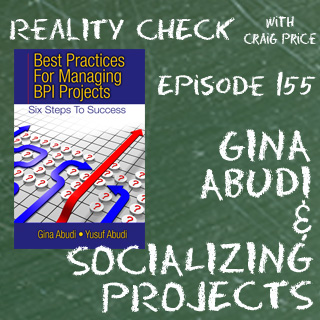

Nice list! I also use Outlook, especially for work! An easy way to organize outlook and save a lot of time is to use a search app. like Lookeen! This tool is especially for business-worker perfect, because of an inbox analytics, GPOs, public folder search! In general is the search of Lookeen extremly fast and accurate!
Practical list. Will be useful for budding managers. I may add this to keep a list to keep up with personal life – http://msacademy.in/wordpress/management-scholars-academy-blog/2010/02/google-tasks/
Ganapathy.
Great list. If you want to take this to the next level, you should consider an online project management tool to help keep everything centrally located. That way your entire team can check one environment for documents, tasks, events, project news, etc.